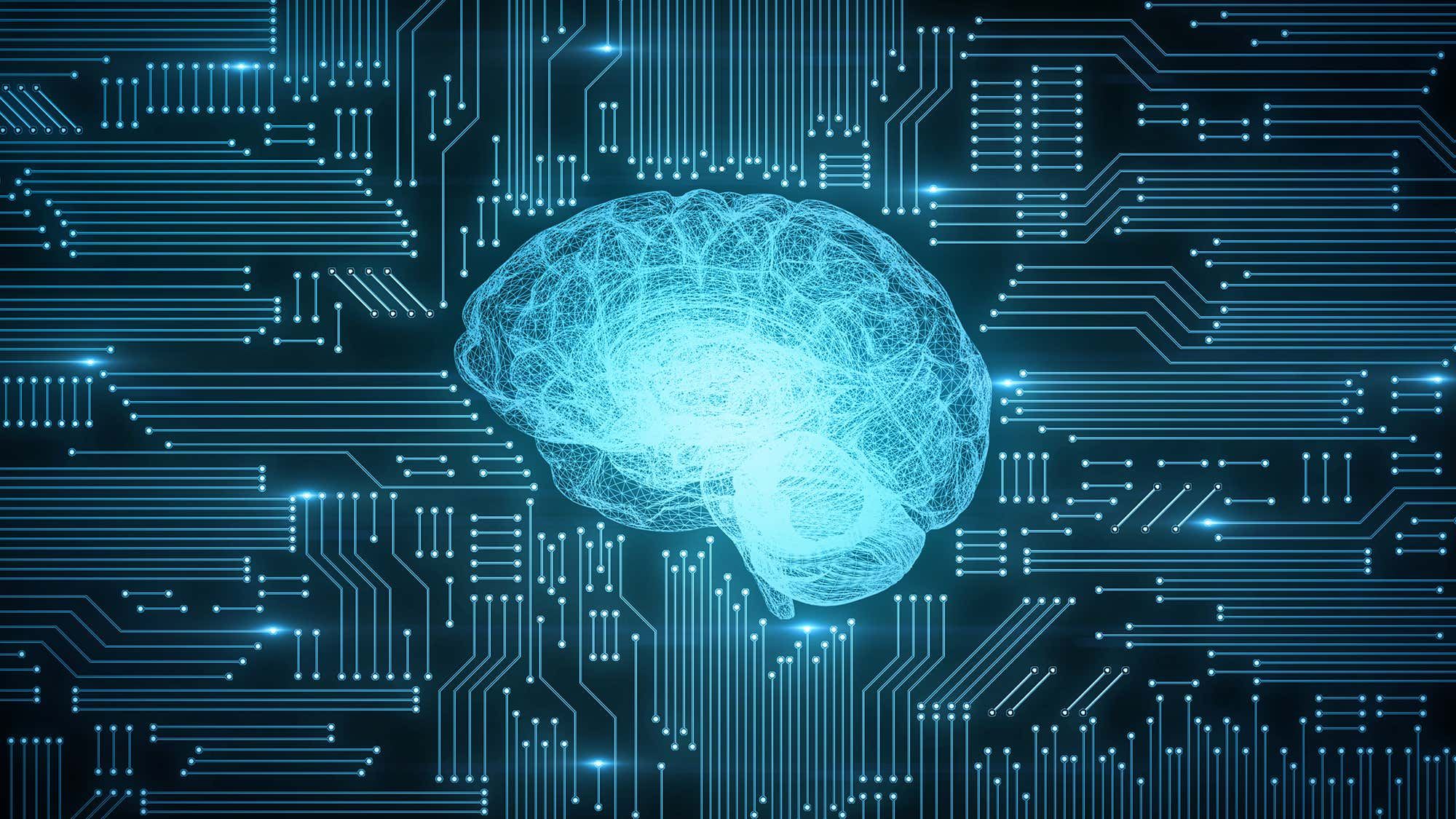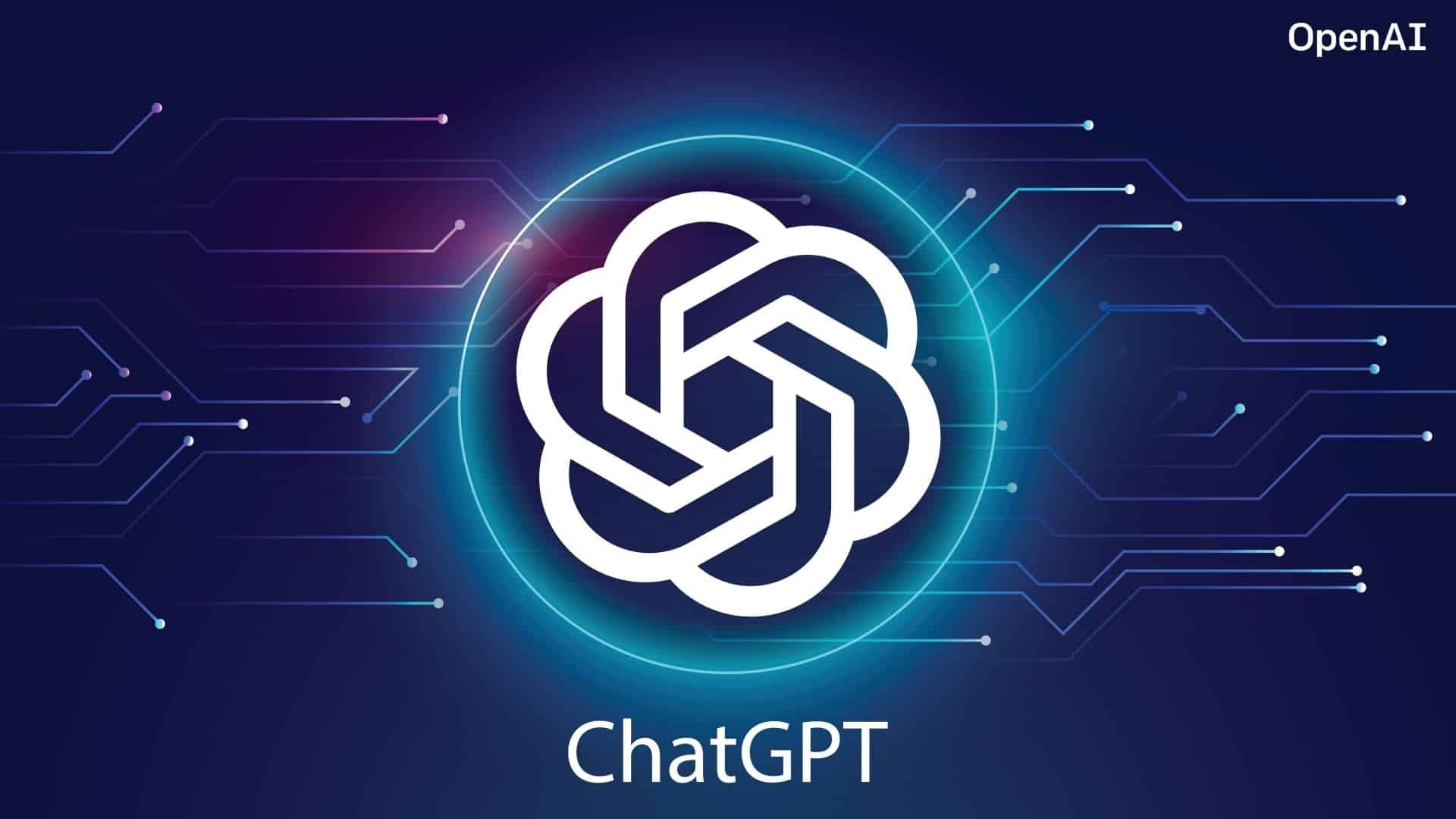Hacks for using Canva with AI features
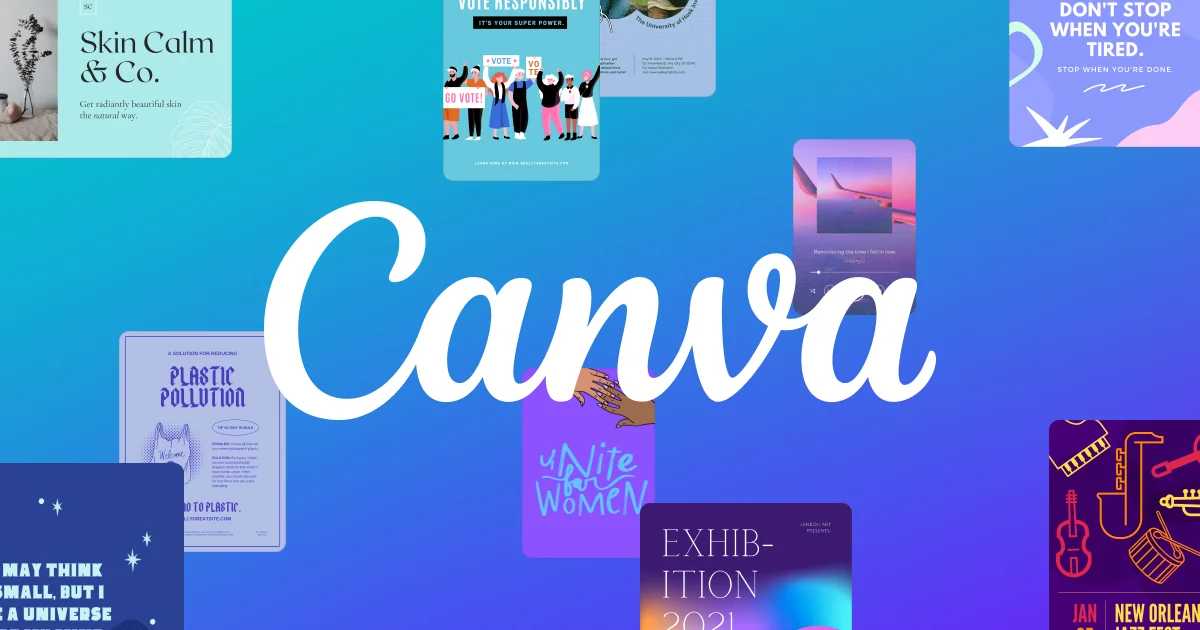
Canva is an all-in-one graphic design platform that makes the process of creating visual content easy and accessible. Canva has recently added a lot of AI features that greatly expand its capabilities. Now you can automate routine tasks, speed up work on projects, and bring uniqueness to them. In this article, we'll look at hacks to help you get the most out of Canva's AI features.
Life Hack 1: Automatic Creation of Text-Based Designs
With AI Canva, you can quickly generate designs by entering text descriptions. For example, instead of choosing a template for a long time or manual editing, just write: "Create a post for Instagram about discounts with a bright background," and the AI will offer ready-made options.
✅ Tip: If the result does not meet your expectations, refine the query by adding details: "Bright background, emphasis on the text, modern font."
Life Hack 2: Using Magic Resize
The AI Magic Resize feature automatically adapts your designs to different sizes. Once you've created a single project, you can instantly convert it into a format for social media, business cards, posters, or presentations.
✅ Tip: After resizing, check the final design – sometimes elements may shift. AI speeds up the process, but manual refinement makes the result perfect.
Life Hack 3: Image Generation with AI
Canva allows you to create unique images through text prompts. For example, write, "Paint a sunny landscape with mountains," and the AI will generate an image that can be used in the design right away.
✅ Tip: Experiment with different styles and details. For example, specify "Minimalist style" or "Vintage colors."
Life Hack 4: AI Help in Choosing Fonts and Color Palettes
The AI in Canva offers fonts and palettes that blend harmoniously. If you don't know what colors to use, upload an image, and the AI will select a palette based on it.
✅ Tip: Save the palettes and fonts you like to use for future projects and maintain a consistent style.
Life Hack 5: Automatic Background Removal
With the Background Remover feature, you can remove the background from images in a matter of seconds. This is especially useful for creating logos, banners, or product photos.
✅ Tip: If you are not satisfied with the result of removing the background, use manual tools for refinement - they are intuitive.
Life Hack 6: Magic Write for Text Content
Canva offers a Magic Write feature that generates texts for your projects. This is useful for creating titles, descriptions, and even scripts for videos.
✅ Tip: Double-check the texts for stylistic and semantic accuracy. AI generation can save you time, but the final revision is yours.
Life Hack 7: Using AI-Customized Templates
Canva provides thousands of pre-built templates that the AI can customize to your needs. For example, by uploading a logo, you can automatically adapt the design to your brand.
✅ Tip: Don't limit yourself to standard templates – add your own elements and change details to make the design unique.
Life Hack 8: Integration with Other Platforms
Canva's AI supports platform integrations. This makes it easy to access and export materials in the desired format.
✅ Tip: Use integrations for teamwork by sharing projects with colleagues directly through Canva.
Life Hack 9: Creating Animations
Canva uses AI to add animation to your design elements. For example, you can bring text or pictures to life to create dynamic presentations.
✅ Tip: Experiment with animation settings to make your design more expressive, but avoid redundancy.
Life Hack 10: Creating Branded Content
Canva's AI automatically analyzes your brand and suggests brand kits, including logos, colors, and fonts. This helps maintain consistency in corporate identity.
✅ Tip: Upload all brand materials in advance so that the AI can take them into account when creating designs.
Conclusion
Canva with AI features breaks new ground in the world of design, making complex tasks easy and results impressive. Using these life hacks, you can significantly speed up your work, improve its quality, and bring creativity to each project. Experiment, explore the possibilities, and adapt the tools to your needs, and you'll be amazed at how AI can transform your work!